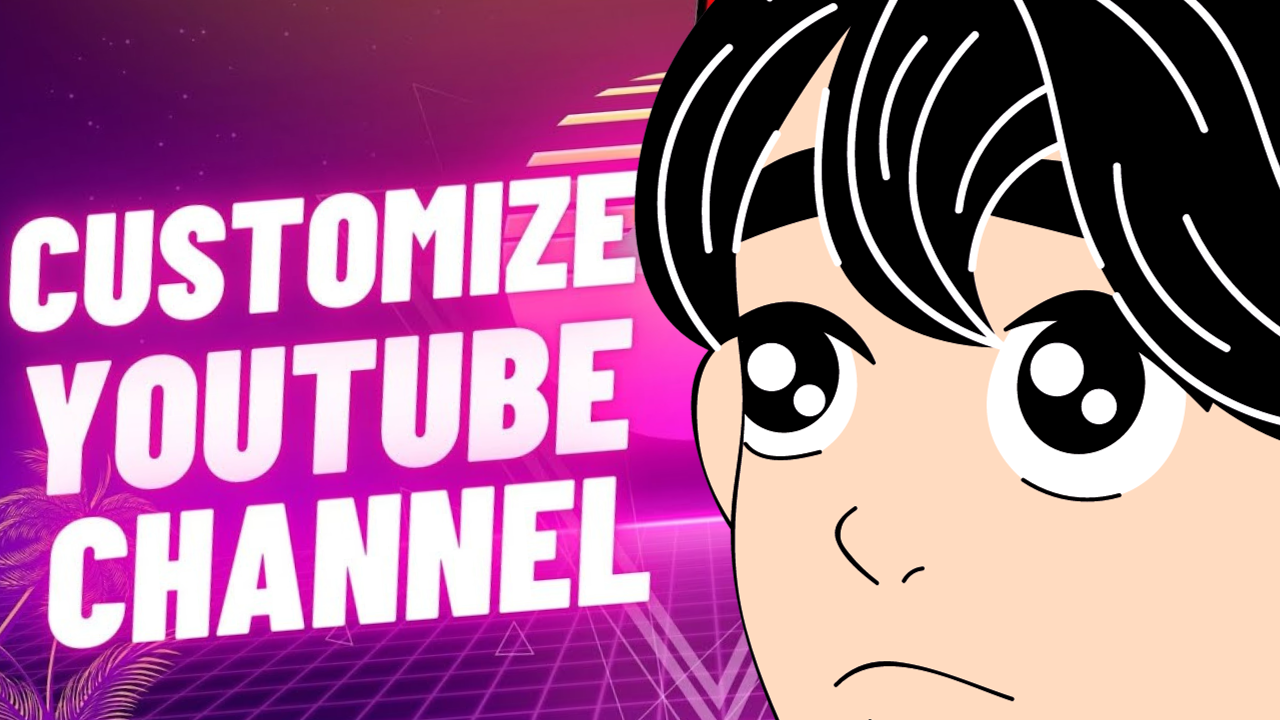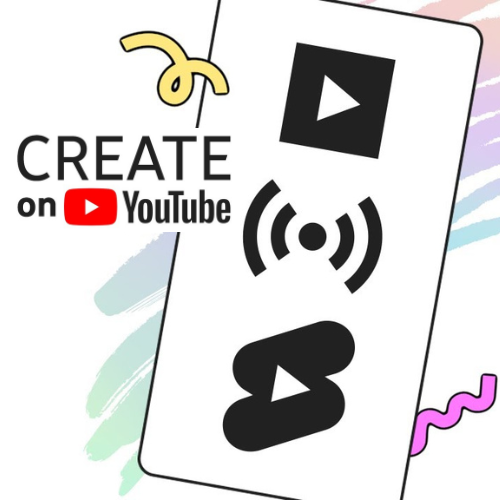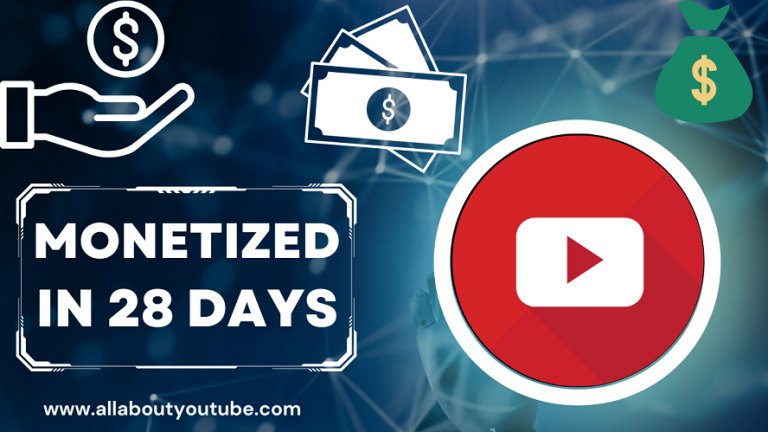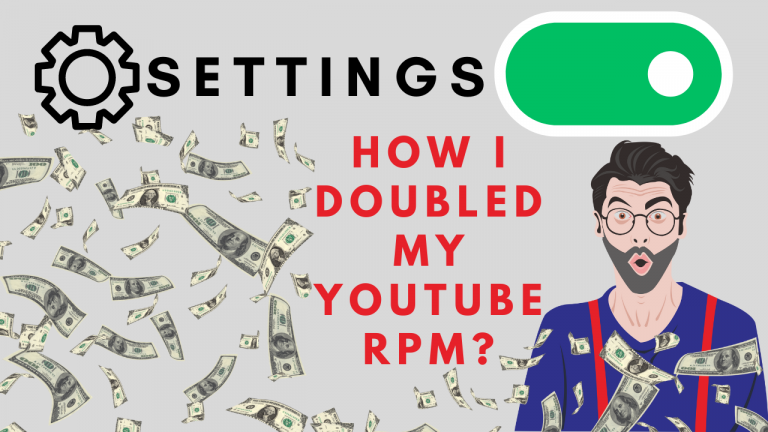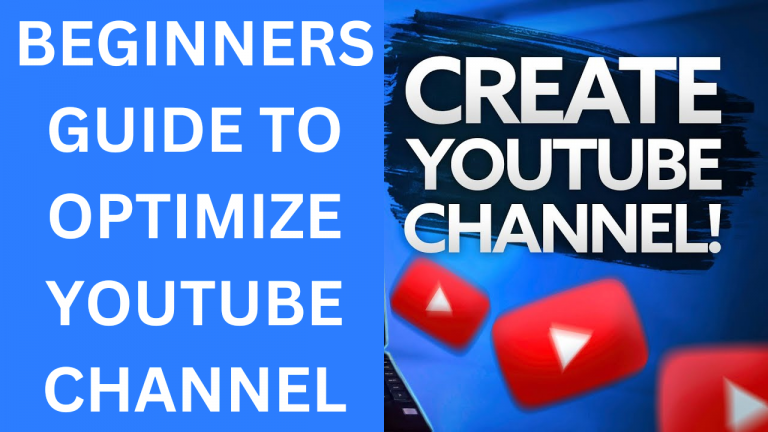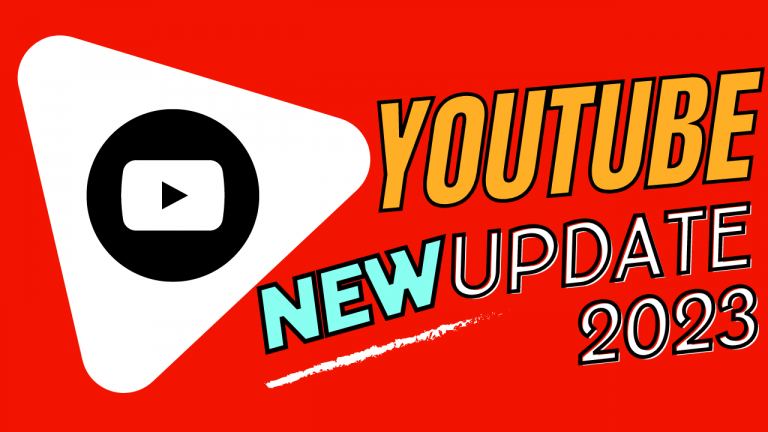How to customize youtube channel layout – All About Youtube
Customize YouTube channel layout
You can customize the layout of your YouTube channel so that viewers can view your channel trailer, featured video, featured sections, and “For you” section when they get to your channel Home tab.
Create a channel trailer for people who haven’t subscribed.
Your channel trailer offers a preview of your channel, so viewers can learn more and subscribe. By default, ads won’t show on your channel trailer, unless your video contains third-party claimed content. If the viewer is already subscribed to your channel, they’ll view your featured video.
1: Sign in to YouTube Studio.
2: From the left menu, select Customization and then Layout.
3: Under Video spotlight, click ADD and select a video for your channel trailer.
4: Click Publish.
Featured video for returning subscribers
You can highlight your video or any video on YouTube for returning subscribers to watch when they go to your channel Home tab.
1: Sign in to YouTube Studio.
2: From the left menu, select Customization and then Layout.
3: Under Video spotlight, click ADD and select a video to feature.
4: Click Publish.
Featured sections
You can customize the layout of your channel Home tab with up to 12 custom sections. Your layout will default to display 4 pre-populated sections: Short videos, Uploads, Created playlists, and Subscriptions you’ve made public.
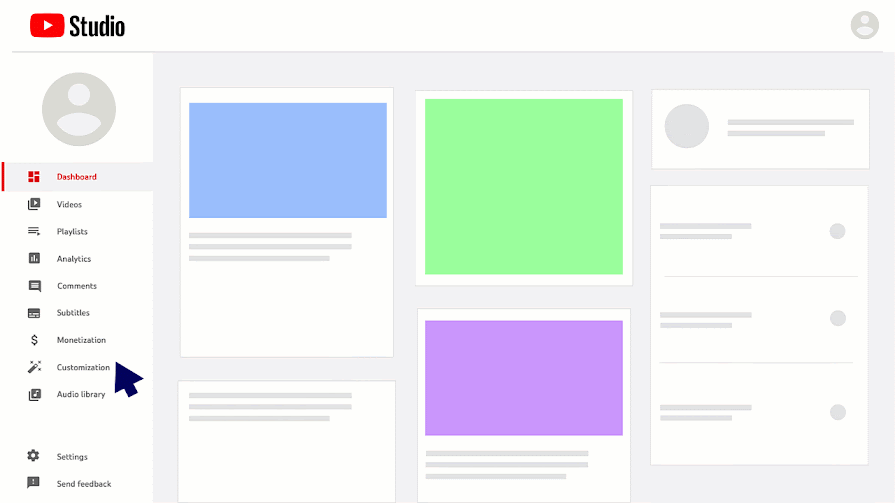
Create a section
1: Sign in to YouTube Studio.
2: From the left menu, select Customization and then Layout.
3: At the bottom, click ADD SECTION.
4: Scroll to select your content.
a: Videos: Choose to highlight your videos, Shorts, and live streams.
b: Playlists: Choose to highlight single, created, and multiple playlists.
c: Memberships: Channels with memberships turned on can choose to highlight members-only videos and more.
d: Channels: Choose to highlight subscriptions and featured channels.
5: Click Publish.
Edit a section
1: Sign in to YouTube Studio.
2: From the left menu, select Customization and then Layout.
3: Hover over the section you want to edit and click Options ” and then Edit section contents .
4: In the edit screen, change the content of the section.
5: Click Publish.
Reorder sections on your channel
1: Sign in to YouTube Studio.
2: From the left menu, select Customization and then Layout.
3: Click the vertical bar on the section you want to move, then drag-and-drop to reorder.
4: Click Publish.
The Youtube “For you” section gives your audience a tailored experience when visiting your channel Home tab. This section surfaces a mix of personalized content based on what the individual viewer has watched. You can choose what types of content to show and select to show only content recently posted within the last 12 months.
Note: The Youtube “For you” section may not be available on all channel Home tabs.
Edit YT “For you” section
1: Sign in to YouTube Studio.
2: From the left menu, select Customization and then Layout.
3: Scroll down to “Recommendations for your viewers,” and click More settings.
4: Select the content types you want to show and whether to only show content that was posted within the last 12 months.
5: Click Done.
6: Click Publish.
Turn “For you” section on or off.
1: Sign in to YouTube Studio. Or open the YouTube Studio app .
2: On YouTube Studio, from the left menu, select Customization and then Layout. Or on the YouTube Studio app , at the top right, tap your profile picture, and then Edit Channel.
3: Under “Recommendations for your viewers,” switch the “For you” section on or off.
4: Click Publish.