End screens can be added to the last 5-20 seconds of your videos. You can use end screens to promote other videos, encourage viewers to subscribe and more. You can add end screens during the upload flow at the “video elements” step. To do this, click add.
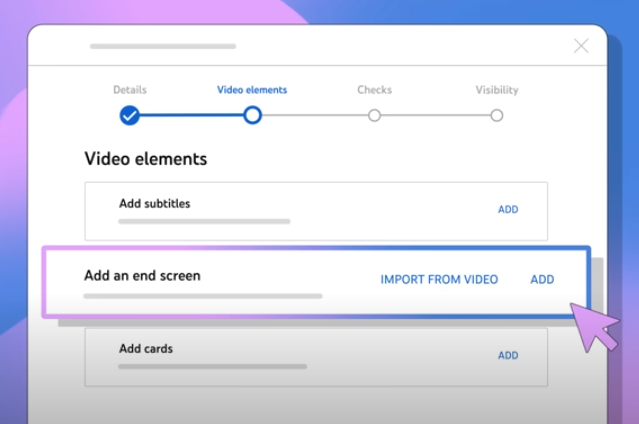
From here, you can pick one of the templates or add a specific element type.
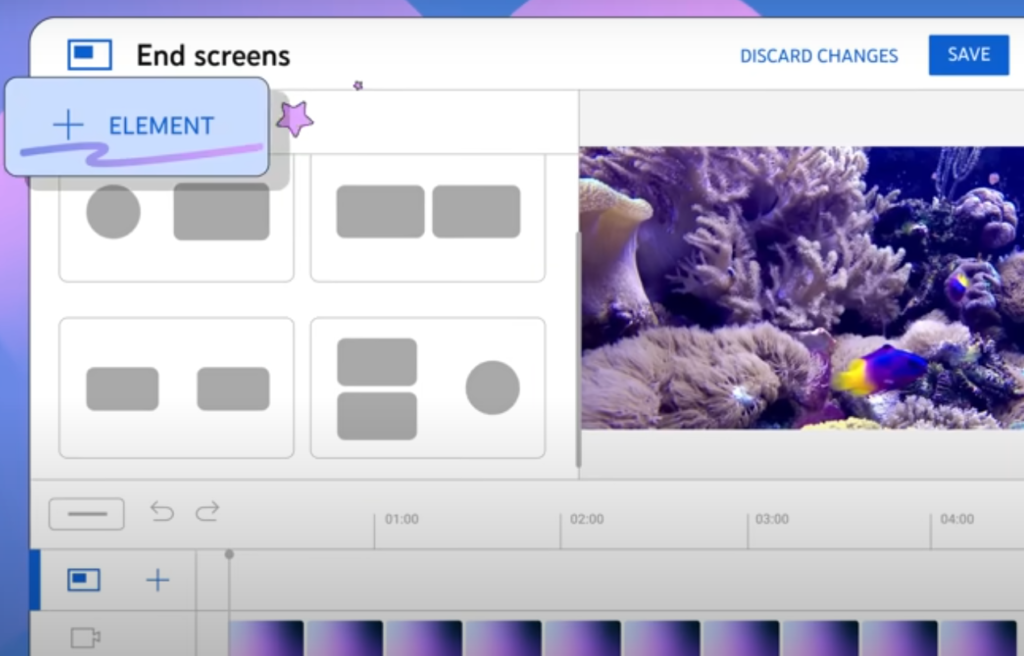
The availavle elements are Video, Playlist, Subscribe Channel and Link.
Video Let’s you link your viewers to your most recent video / upload or you can choose a specific video you’d like to link. The “Best for Viewer” option allows Youtube to select a video from your channel that is actually best for viewers.
Playlist lets you feature a public Youtube playlist.
Subscribe encourages subscriptions to your channel.
And Channel lets you promote another channel with a custom message.
If you’re in the Youtube Partner Program YFPP, You may also see the option for link, which lets you link to an external website. You can add up to 4 elements to your end screen and you can edit both the timing and the placement of your end screen elements.
To edit the timing drag and drop the blue bar in the timeline to set where you want the end screen to show or you can enter a specific time code.
To edit the placement use the preview video player to drag and drop the element. The preview window will show you how the elements will show against your video so you can check and ensure nothing is interfering with important visuals in your video.
You can also click the grid icon to decide if you want the preview player to show a grid over the video preview, snap to grid and snap to element for help with placing your video elements. If you change your mind about what you added you can use undo, redo and trash icon to make edits or delete the element. Once you’re done adding and editing your end screen elements click save.
Note: you can also add end screens to an existing video by going to Youtube studio, then content. Once you select the video you want to edit on the video details page you’ll see the end screen option. Keep in mind that your video has to be at least 25 seconds long to use end screens.
End screens aren’t available for videos that set as “made for kids” and they aren’t available on mobile web or in the Youtube Music App. You can check the performance of your End Screens by going to Youtube Analytics, then Advanced mode. Click more then select the report for “End Screen Element” or “End Screen Element Type.”
For More Information about Youtube, Check out our other articles.
Regards: Team All About Youtube
